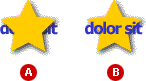
As you add objects to a picture, they are ordered on the workspace from front to back. You can see the front-to-back order when objects overlap ù the foremost object covers a portion of objects behind it.
You can add as many objects as you want and then change their order by using the Order commands on the Arrange menu. For example, if a shape is covering the text in your picture (A), you can select the text and use the Bring Forward command to move it in front of the shape (B).
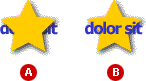
You can also reorder objects on the workspace by dragging their thumbnails up or down in the object list.